If you’re like me, then you’ve had your fair share of problems with the Fire Stick. I know how frustrating it is when it restarts or freezes repeatedly. We all know how frustrating it can be to have your Firestick reboot constantly and not work properly when you’re streaming Netflix, Hulu or other streaming services.
It’s so annoying to try to watch a movie or TV show, only for the device to shut off before you’re even halfway through the episode! The good news is that there are simple ways to troubleshoot your device to fix this problem!

Here are 12 simple solutions to prevent your Firestick from restarting:
Fix Fire Stick from Always Restarting?
If your Fire Stick keeps restarting, there could be either a problem with the connection cable to your TV, a power issue with your outlet, a bad app or a hardware issue.
The constant restarting seems to be one of the most common issues with the Amazon Firestick and several TV Boxes, so you are not alone! Rest assured that there are lots of different methods to try to fix this and many people have found success by doing some or all of the following solutions.
Always Use Original Fire Stick Accessories and Cables
The Fire Stick box comes with the a USB-A to Micro USB cable and a power brick. Always make sure you use the official Fire Stick accessories on your device. Other power adapters may not support the 1Amp which the official power adapter does. Using these may be enough to simply fix the restarting problem.
Loose Connection At USB Ports
The first thing you should do is check all the connections. The Firestick has a small micro-USB port on it which connects to the power adapter. When your Firestick restarts after being on for just a few minutes, it’s very likely that this wire is not connected well or faulty.
Ensure that your connection cable from the Firestick to the power adapter is plugged in securely at both ends to ensure a stable connection. If this does not help, you can try using another cable lying around to see if that fixes the problem, if not continue troubleshooting with the instructions below.
Loose Connection At HDMI Port
You should also check that the connection from your TV to the Firestick is plugged in securely. You can try a different HDMI port on your TV to see if there is a problem with the current port. Sometimes this port can be connected loosely since we don’t usually check the back of our TV’s regularly and the Firestick just needs to be wiggled a bit until it connects.
Power Supply Problem
If all your connections are checked adequately and the device still doesn’t work or constantly restarts, there might be a problem with your power supply.
The Amazon Firestick comes with a message on the box that warns you to “use the included power adapter and USB cable” to prevent you from using the USB directly into your TV.
Many individuals overlook the warning or choose to disregard it in order to have only one less power supply to manage. if you’re powering a Firestick off of your TV you should reconsider using the stock power brick that comes with the device.
A power adaptor capable of delivering 1 Amp of power is included with every Fire Stick. That doesn’t mean a Firestick needs that much power to function, but it can theoretically draw that much from the power adapter that comes with it.
Because the official USB standard specifies 0.5 amps of electricity for a high-power device, most USB ports on televisions are limited to 0.5 amps. The Firestick uses less than 0.5 amps most of the time, which is why some customers have no trouble powering it from their TV’s USB port. However, its power usage varies and can exceed 0.5 amps.
A Bad App on Firestick Is Causing It to Restart Repeatedly.
In the case that you’re not experiencing any issues with your Firestick’s power supply, it might be an app on your device.
The easiest way to check this is to simply remove any apps that you do not use or need and then reboot your Firestick.
It is recommended that you reboot your device by unplugging it, waiting a few seconds, and plugging it back in. This is an important step as sometimes the device needs to reset itself to be able to function properly again.
This should allow all of the files in the system UI to load up and clear out any cached data. To remove an app, go into your “Content” tab and then click on “My Apps”. Now simply click and hold on the apps you want to uninstall until a pop-up menu appears and select “Uninstall”.
As your Fire TV Stick ages, you may see some malfunctions that you did not encounter when it was brand new. One possible cause of these problems is out-of-date apps on your device. Always make sure your apps are up-to-date.
Wear and Tear of Cables
It also possible that your cables have just worn out from being plugged in and unplugged repeatedly. If you are using a generic USB cable, then you should ensure that it is a high-quality cable.
I had a replacement cable for my Firestick since my official cable had significant wear and tear and once I ordered a new one, this solved my issues! Its always recommended to use the official accessories in the box.
Here’s the one I purchased.
If you have an old or worn cable, it might be a sign that it’s time to buy a new one. You can find USB cables at most electronic stores or order them online.
Replace or Change the Power Adapter
You can also use a different power adapter than the one that came with your device if you have one lying around to test if this solves your Firestick issues. It is important to first check that the power adapter is compatible for use with your Firestick by checking if it has a rating of 1.0 amps or more.
Update Your Firestick Firmware
If you are experiencing issues with your Firestick it is also important to check if there are any new updates for its firmware. This may help solve any software issues which may cause constant restarting. You can do this by going into your “Settings” tab, then “Device” and finally “System Updates”.
Choose to update and then select “Yes, update now”.
Check Your Internet Connection
You can also check your internet connection as it may be the constant rebooting of your Firestick that is due to a poor internet connection.
Go to your “Settings” tab, then select “System”, and finally click on “Network”. To check your connection, select “Network Test” and ensure that it is able to connect and load. If the test fails, you may need to try and troubleshoot your internet connection.
Turn Off HDMI CEC Control on Your Device
HDMI CEC stands for “Consumer Electronics Control” and it allows your TV to send signals back to compatible devices. Basically, if you turned on the TV, then the device connected through HDMI CEC should turn on too.
This option is not for everyone but it could fix the infinite restarting in case if you disable HDMI CEC on your Firestick. You can do this by going into your “Settings” tab and then “System”.
After that click on “Info” and finally turn off [HDMI CEC].
Disconnect Other HDMI Connected Devices
In some cases, especially if you have a lot of HDMI connected devices from your TV you may want to disconnect all the other devices and only use your Firestick device.
This is because sometimes it can get confused when there are too many signals being sent to it at once or while using another device. Disconnecting these devices could help fix your issues!
Factory Reset Your Device
To reset your Firestick to its default settings:
- Go to Settings on your Fire TV
- Scroll and select My Fire TV
- Scroll down and click Reset to Factory Defaults
- Confirm to Reset.
You can also factory reset your Fire TV Device from your remote by following the official instructions from Amazon here.
Note: Resetting your Firestick to factory default settings will delete all your data and settings on your device.
Fire Stick Keeps Restarting Conclusion
If none of the above fixes has worked for you, unfortunately, your device might be defective with a hardware issue and will need to be replaced or repaired by an Amazon service centre or returned from where you purchased the device. Contact Amazon’s Fire TV support here or on Amazon’s customer service phone number at 1-888-280-4331 (available 24/7).