Samsung owners often run into the problem where the TV keeps going back to the home screen and apps keep closing randomly.
There are numerous owners that experience this issue even though the TV is relatively new!
The good news is that these easy fixes should be able to solve this issue on your Samsung TV easily. In this article, I’ll walk you through several troubleshooting steps for your Samsung TV when it keeps going back to the home screen randomly.
Samsung TV Keeps Going Back To Home Screen
If your Samsung TV keeps going back to the home screen, you will need to perform a reset. Unplug your TV from the outlet and wait for 30 seconds. While unplugged, press and hold the physical power button for 60 seconds. Plug the TV back into the socket, and turn it back on.
This is called power cycling your TV or a soft reset.
Most of the time, this fix should be enough to solve the issue of the TV returning randomly closing apps and returning to the main menu screen, but sometimes this solution may not work on your TV’s model. However, you should move on to trying a few other practical and simple troubleshooting steps.
Install The Latest Samsung TV Software
Before checking if you have the latest Samsung TV software, the TV must be connected to the internet to receive and install any available software updates. Software updates on your TV ensure that you have the newly released features on your TV, security updates, and bug fixes.
Perform A Samsung TV Software Update
- Navigate to the Settings menu on your Samsung TV.
- Navigate to the Support menu.
- Scroll to System Update.
- Click the Update Now button.
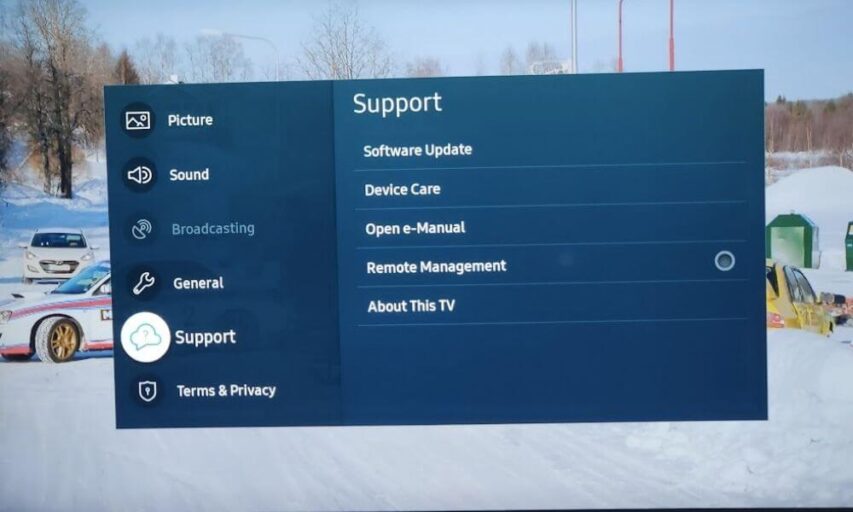
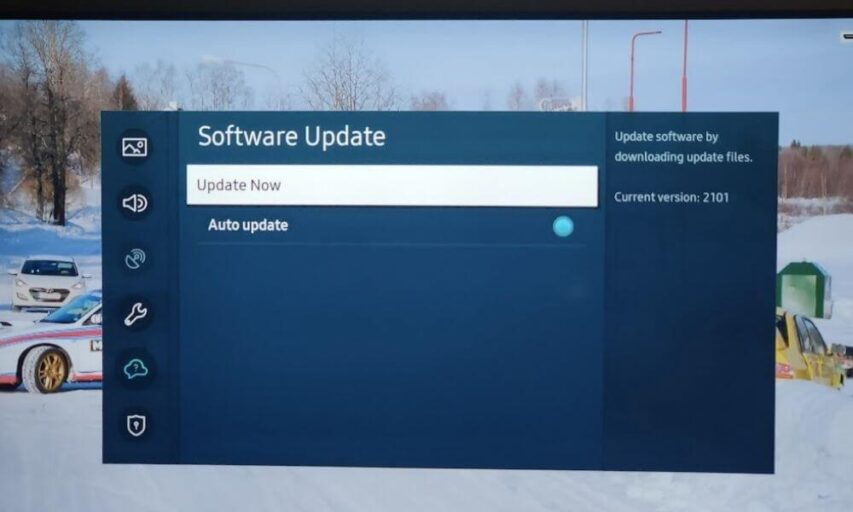
You can enable “Auto Update” in the settings section of your menu. This allows the Samsung TV to automatically update the device software whenever a new version becomes available.
The entire update process can take up to 20 minutes, so be patient and do not switch your TV off during the update!
Unplug Your TV from The Wall
This step is often overlooked but it’s able to fix most common TV issues.
If you haven’t already done so, perform a soft reset on your Samsung TV by unplugging it from the power source, and wait for 1 minute. After 1 minute, press and hold the power button on the TV for 10 seconds to drain any residual power.

You can then plug the TV power adapter back into the socket and switch the TV on. This should resolve your issue of your Samsung TV going back to the home screen.
Remove Batteries from The Samsung TV Remote
If the soft reset did not work, try removing the batteries from your TV remote. Press the power button on the remote for 30 seconds with the batteries removed. This is to drain any residual power from your TV remote.
If your TV remote has 2 batteries (AA or AAA), swap them around, insert them back into the remote and turn on the TV.

If either of the three steps above still does not fix your Samsung TV returning to the main menu issue, then you should try clearing your TV cache.
Clear Cache and Data on Samsung TV
Samsung TVs keep caches and data, which affects how smoothly the apps and TV user interface work. Similar to Android or iOS devices, the cache on your TV is supposed to shorten the time it takes for apps to load.
However, when the cache and data in the TV’s memory get too large, it interferes with the TV’s ability to function as normal.
How to clear the cache on Samsung TV:
You can clear the cache and data by factory resetting your TV.
- Navigate to the Settings menu on your Samsung TV.
- Navigate to General.
- Click Reset.
For older Samsung TV models:
- Navigate to the Settings menu on your Samsung TV.
- Navigate to Support > Self Diagnosis
- Click Reset.
If prompted for a pin code, enter the default security pin “0000”.
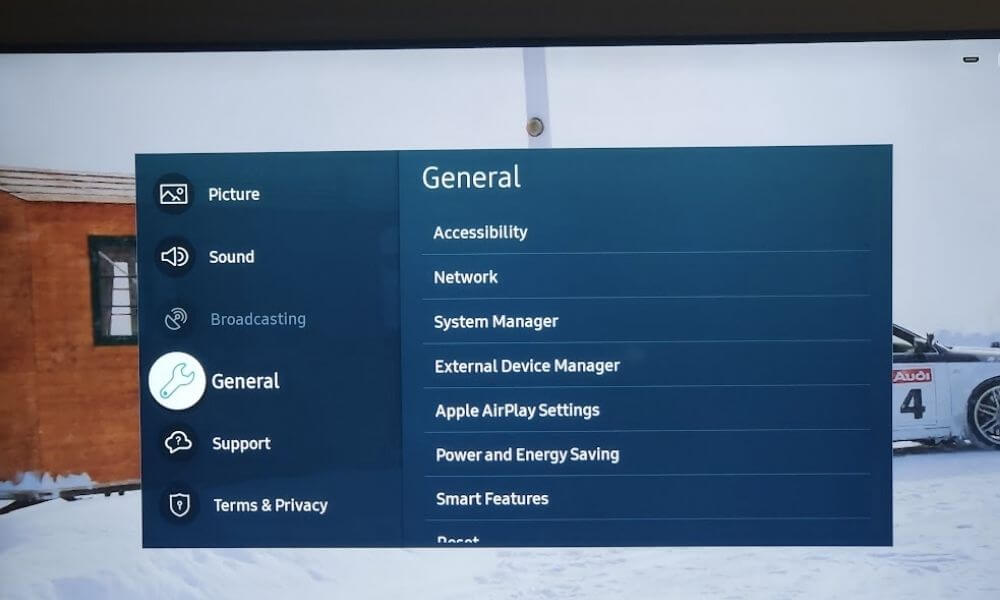
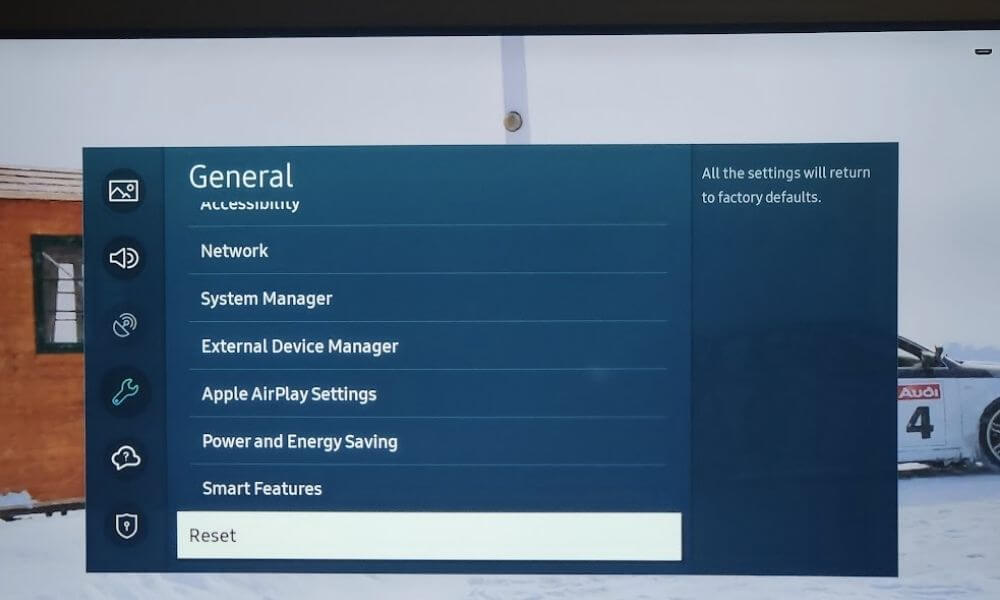
This will erase all your downloaded apps, settings, and saved files.
Your TV will reboot during the reset process. Once your TV has booted up again, your Samsung TV will be restored to default settings the same as the day you bought the TV.
The steps above may differ slightly for each Samsung TV model, so look through the settings until you find the factory reset (or reset) option.
You can also reset your Samsung TV to its factory default state by pressing the reset button pinhole at the back of your TV. With your TV switched on, use a pin or paperclip and press the reset pin for 10 – 30 seconds until the TV reboots.
The factory reset solved many issues for me and I’m confident that this will solve most of the faults with the Samsung TV range.
If you still find that your Samsung TV randomly returns to the main menu, then lastly the next step covers how to have a closer look at your remote for jammed buttons.
Fixing Jammed Remote Control Buttons
TV remote controls are prone to damage too. Remote control buttons have a thin layer of electronics beneath and if it gets oils, food particles, or even a tiny amount of moisture in it, then the buttons can easily become jammed and malfunction.
If your remote control buttons feel stiff then use a cotton swab with some rubbing alcohol and gently dab the buttons until they feel “clicky” once again.
Frequently Asked Questions
How To Clear Samsung TV App Cache?
You can clear the cache for apps which you have downloaded on your Samsung TV and some system apps:
1. Navigate to Settings > Apps.
2. Select the app which you want to clear the cache for.
3. Select“Clear cache”.
Conclusion
Samsung TVs do have their occasional issues similar to other smart TVs. Fortunately, there are several fixes you can try to diagnose your Samsung TV that keeps returning to the home screen:
- Power cycle your TV
- Update your TV firmware
- Replace your Samsung TV remote batteries
- Perform a factory reset
- Check your remote for jammed buttons
If you’ve tried all these fixes and you’re still experiencing the issue, check that your Samsung TV is still under warranty. You might be able to get your TV replaced or look at by a certified technician.
Samsung TVs usually carry a 12-month warranty from the date of purchase.
If nothing has helped then you should contact Samsung TV support.