TCL has built up a reputation for making TVs that offer great picture quality and all the bells and whistles for your smart TV without breaking the bank compared to similar models from Hisense, Samsung, LG and other smart TV manufacturers in the market. While many TCL Smart TV owners are pleased with the picture quality and TV operating system, they also reported some issues. One of the problems is that their TCL TV keeps returning back to the home screen.
Learn how to fix it easily by following the troubleshooting steps in this article.
TCL TV Keeps Going Back To Home Screen
If your TCL TV keeps going to the home screen, switching off the Wake on LAN and Wake on Wireless Networks settings is the first fix your should try. If the issue persists, ensure that the “Power on behavior” under the TV settings is set to “Last Input”.
If you’re using different inputs on your TCL TV, try turning off the WiFi on your TCL TV and having the WiFi on your other device inputs turned on.
If you have an Android, Roku or Google TV version of the TCL TV, then also try navigating to Settings > Power on behavior > Select “Last Input”. Your default setting for the power on behavior might be set as “Home Screen”.
If this doesn’t solve the issue then you will need to perform a reset. Unplug your TV from the outlet, then turn it back on by pressing and holding the physical power button for 60 seconds. After a few minutes, plug your TV back into the power source.
This method is simply called power cycling your TV.
Most of the time, this fix should be enough to solve the issue of the TV returning to the main menu screen, but sometimes the above solution may not work on your TV’s model. However, you should move on to trying a few other practical and simple troubleshooting steps.
Install The Latest TCL TV Firmware
Before checking if you have the latest TCL TV firmware, the TV must be connected to the internet to receive and install any available software updates. Software updates on your TV ensure that you have the newly released features on your TV, security updates, and bug fixes.
The easiest method of updating the software on your TV is whilst the TV is connected to the internet. This method is works for the Android, Google TV and Roku powered versions of TCL TVs.
How To Update TCL TV Firmware Online
- Navigate to the Settings menu on your TCL TV.
- Navigate to System.
- Scroll to System Update.
- Click the Check now button to see if you have the latest software.
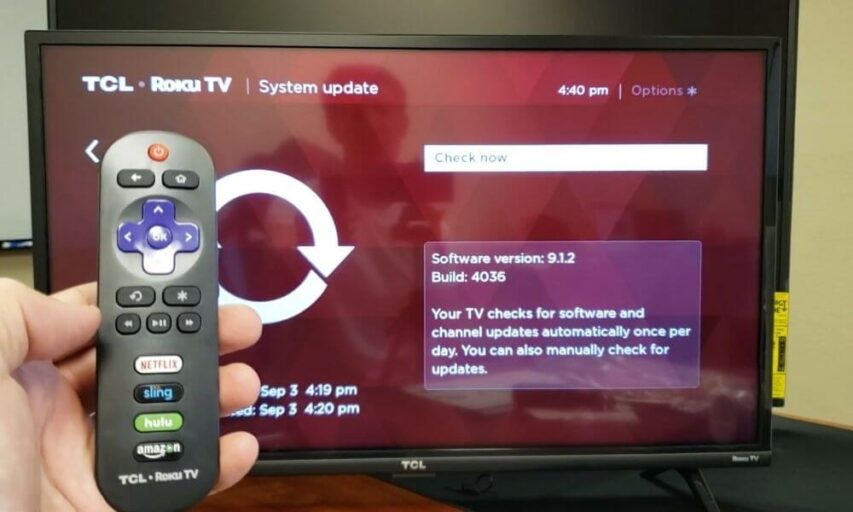
Your TCL TV might also check for software updates regularly and will automatically update the TV whenever a new version becomes available.
The entire update process can take up to 20 minutes, so be patient and do not switch your TV off during the update!
Unplug Your TV from The Wall
This step is often overlooked but it’s able to fix most common TV issues.
If you haven’t already done so, perform a soft reset on your TCL TV by unplugging it from the power source, and wait for 1 minute. After 1 minute, press and hold the power button on the TV for 10 seconds to drain any residual power.

You can then plug the TV power adapter back into the socket and switch the TV on. This should resolve your issue of your TCL TV going back to the home screen.
Remove Batteries from The TCL TV Remote
If the soft reset did not work, try removing the batteries from your TV remote. Press the power button on the remote for 30 seconds with the batteries removed. This is to drain any residual power from your TV remote.
If your TV remote has 2 batteries (AA or AAA), swap them around, insert them back into the remote and turn on the TV.

If either of the three steps above still does not fix your TCL TV returning to the main menu issue, then you should try clearing your TV cache.
Clear Cache and Data on TCL Smart TV
TCL TVs keep caches and data for its apps, which affects how smoothly the apps and TV user interface work. Similar to Android or iOS devices, the cache on your TV is supposed to shorten the time it takes for apps to load.
However, when the cache and data in the TV’s memory get too large, it interferes with the TV’s ability to function as normal.
How to clear the cache on a TCL TV:
You can clear the cache and data by factory resetting your TV.
- Navigate to the Settings menu on your TCL TV.
- Navigate to System > About.
- Scroll to Reset.
- Click Factory Reset.
This will erase all your downloaded apps, settings, and saved files.
Your TV will reboot during the reset process. Once your TV has booted up again, your TCL TV will be restored to default settings the same as the day you bought the TV.
The steps above may differ slightly for each TCL TV model, so look through the settings until you find the factory reset option.
You can also reset your TV to its factory default state by pressing the reset button pinhole at the back of your TV. With your TV switched on, use a pin or paperclip and press the reset pin for 10 – 30 seconds until the TV reboots.
The factory reset solved many issues for users with that reported issues with their TCL TVs.
If you still find that your TCL TV randomly returns to the main menu, then lastly the next step covers how to have a closer look at your remote for jammed buttons.
Fixing Jammed Remote Control Buttons
TV remote controls are prone to damage too. Remote control buttons have a thin layer of electronics beneath and if it gets oils, food particles, or even a tiny amount of moisture in it, then the buttons can easily become jammed and malfunction.
If your remote control buttons feel stiff then use a cotton swab with some rubbing alcohol and gently dab the buttons until they feel “clicky” once again.
Frequently Asked Questions
Why does the TV always start up on the Home screen?
A TV usually powers on to the Home Screen because of the Power on behavior settings.
Here’s how to change the default startup screen on your TCL TV:
1. Navigate to Settings.
2. Select “Power on behavior”.
3. Select Last used input (Last input).
How To Turn Off Demo Mode On TCL TV?
Turning off Retail Demo Mode on TCL TVs with Android TV, Google TV or Roku TV operating systems:
Navigate to System (or Device Preferences) > Retail mode settings > Set Demo mode to Off.
TCL TV Keeps Going To Home Screen Summary
There are several fixes you can try to diagnose your TCL TV that keeps returning to the home screen:
- Power cycle your TV
- Update your TV firmware
- Replace your TCL TV remote batteries
- Perform a factory reset
- Check your remote for jammed buttons
If you’ve tried all these fixes and you’re still experiencing the issue, check that your TCL TV is still under warranty. You might be able to get your TV replaced or look at by a certified technician.
TCL TVs usually carry a 1-year limited warranty from the date of purchase for defective in materials or workmanship.
You could also contact TCL TV support, call them at +1-877-300-8837, or send an email.